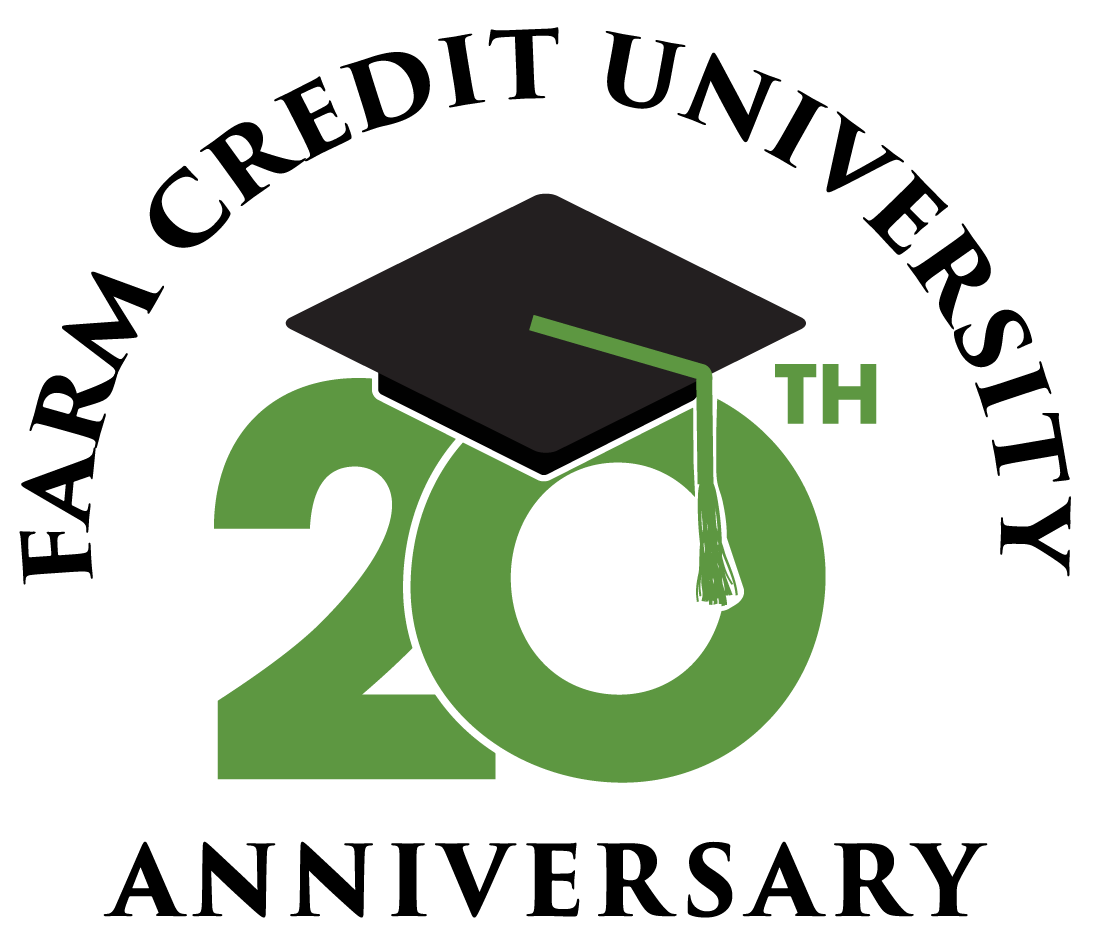System Requirements & Troubleshooting
Browser Versions Supported
- Google Chrome (preferred)
- Microsoft Edge - Chromium-based (preferred)
- Firefox 3 and greater
- Safari 3 and greater
Browser Compatibility and Security Requirements
- Support for 128 Secured Socket Layer (SSL) encryption
- Enabled cookies and JavaScript
- Allow Pop-Ups
Troubleshooting Tips
- Install or update Java
Download Java
Be sure that Java Add-ons are enabled (Tools>Internet Options> Programs tab> Manage Add- Ons).- Edit pop-up blocker's allowed sites
- Open Internet Explorer
- On the toolbar go to: Tools | Internet Options | Privacy Tab | Popup Blocker | Popup Blocker Settings
- Add these sites:
- Modify Internet Explorer trusted sites
- Go to Career Café
- On the toolbar go to: Tools | Internet Options | Security Tab
- Select the 'Trusted Sites' zone
- Click 'Sites' button
- Click 'Add' button to add each of the following:
- https://agfirst.csod.com
- https://www.fcuniversity.com
- (If the Add button is grayed out, type it in.)
- Click 'Close' | 'OK'
- If you see the message "Internet Explorer cannot display web page"
- On the IE toolbar go to: Tools | Options | Security tab
- Click on the icon for "Local intranet", and then at the bottom, uncheck the box for “Enable Protected Mode”
- Restart Internet Explorer
- For IE 11 browsers
- Select tools | Compatibility View Settings
- Type csod.com and click the
- Add button
- Close
- Modify Internet Explorer download options
- On the toolbar go to: Tools | Internet options | Security | Internet | Custom level
- Scroll down to the "Active X controls and plug-ins" section and do the following:
- "Allow Scriptlets" and choose Prompt
- "Automatic prompting for Active X controls" and choose Enable
- "Download unsigned Active X controls" and choose Prompt d.
- "Initialize and script Active X controls not marked as safe" and choose Prompt C.
- Scroll down to "Downloads" section and enable all the three file download options
- Clear your cookies
You can learn how to do that on us.norton.com
- Delete temporary files
Get the guide on Wikihow
- Close and re-open the browser
This will ensure your new settings are loaded.
- MAC users
1. Install Flash Player on the Mac
2. Use Google Chrome and edit the Pop up Blocker
- Chrome | Preferences | Setting | Advanced Settings | Scroll down to Content Setting | Pop up settings | Manage Exceptions
- Add each of these: